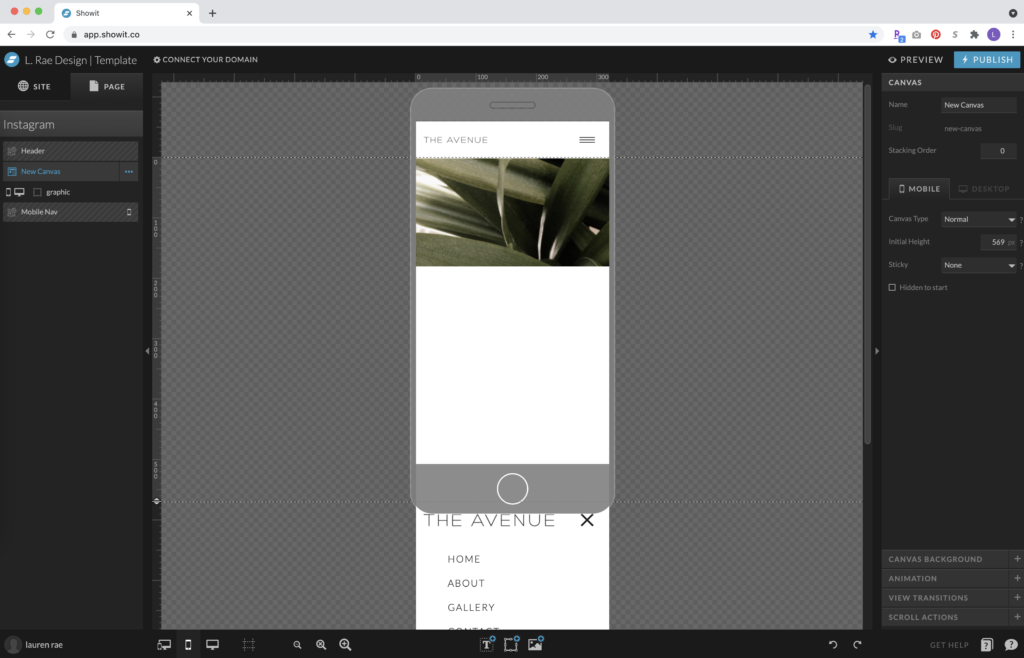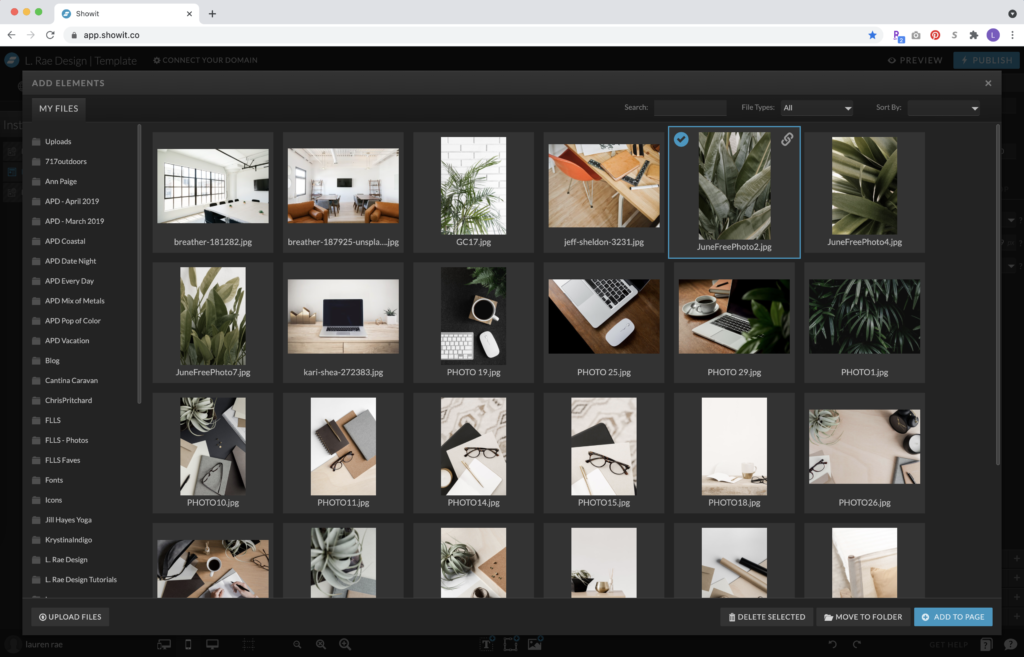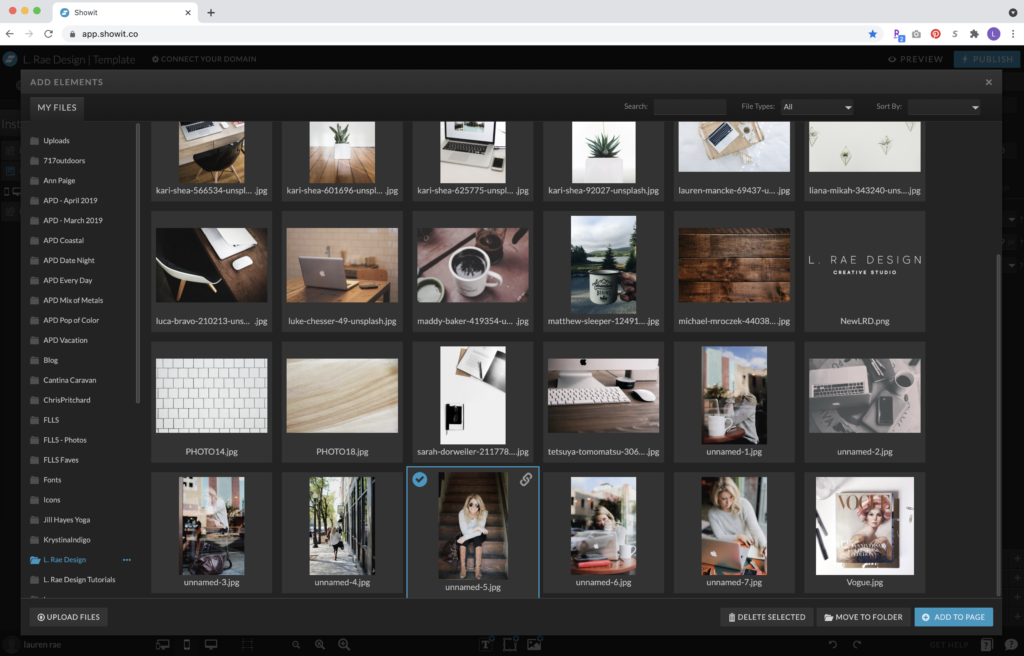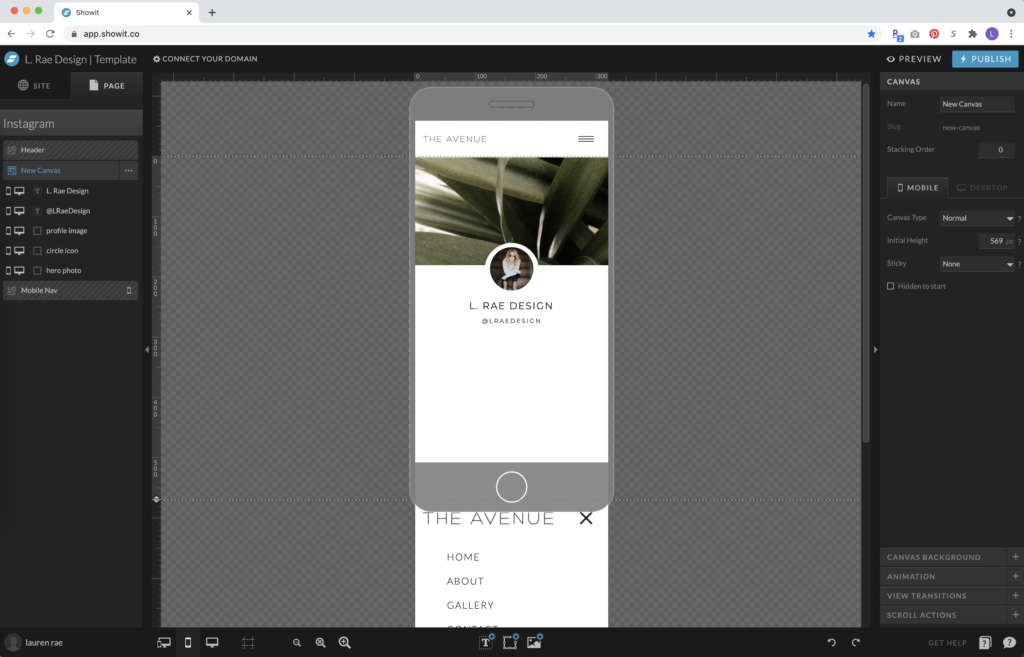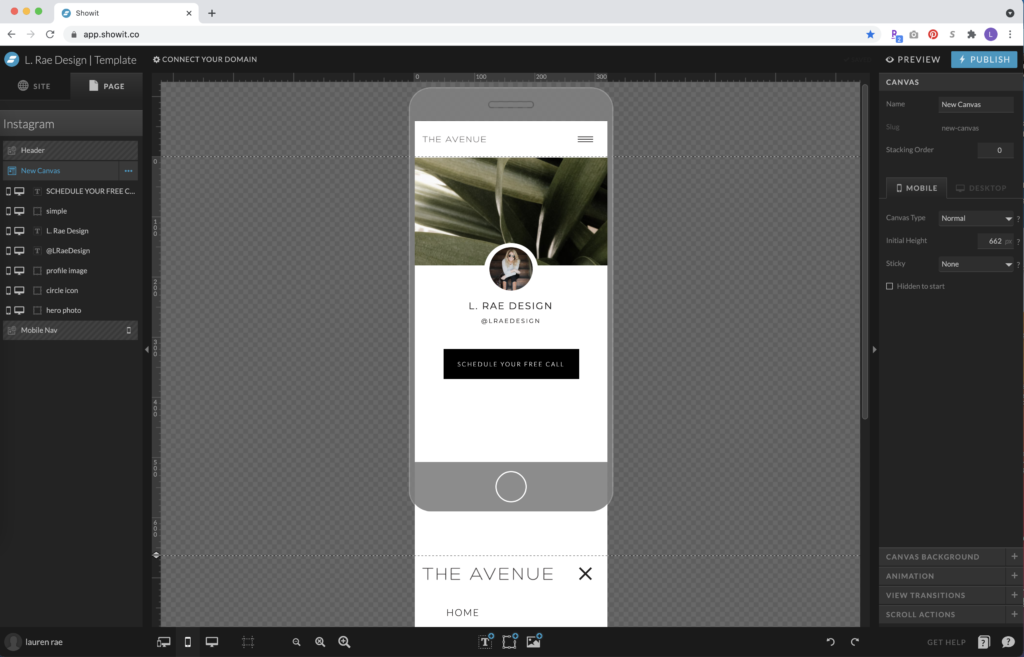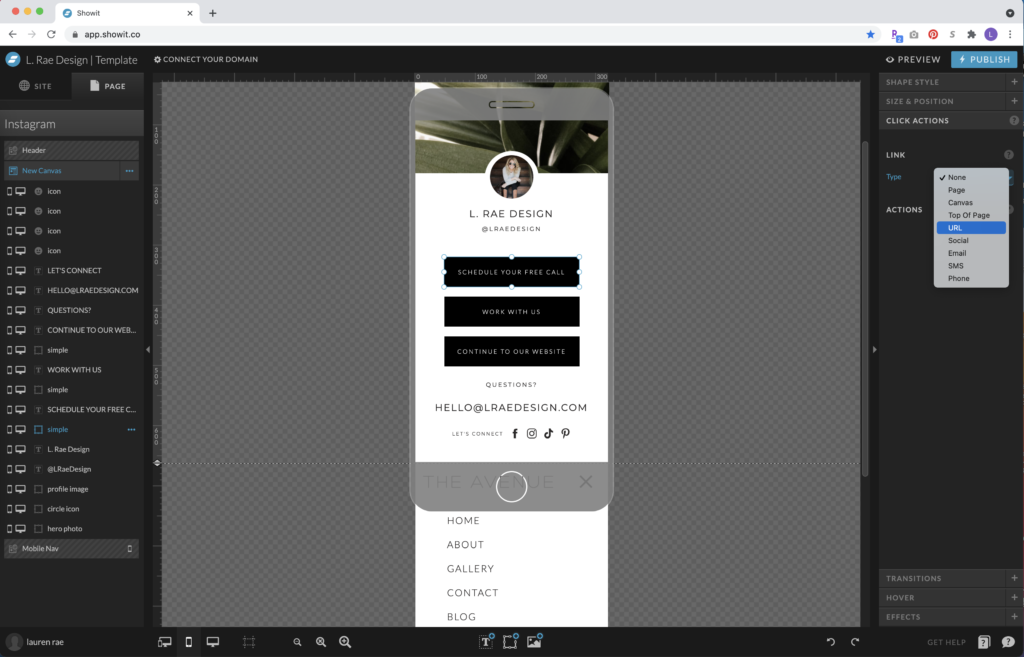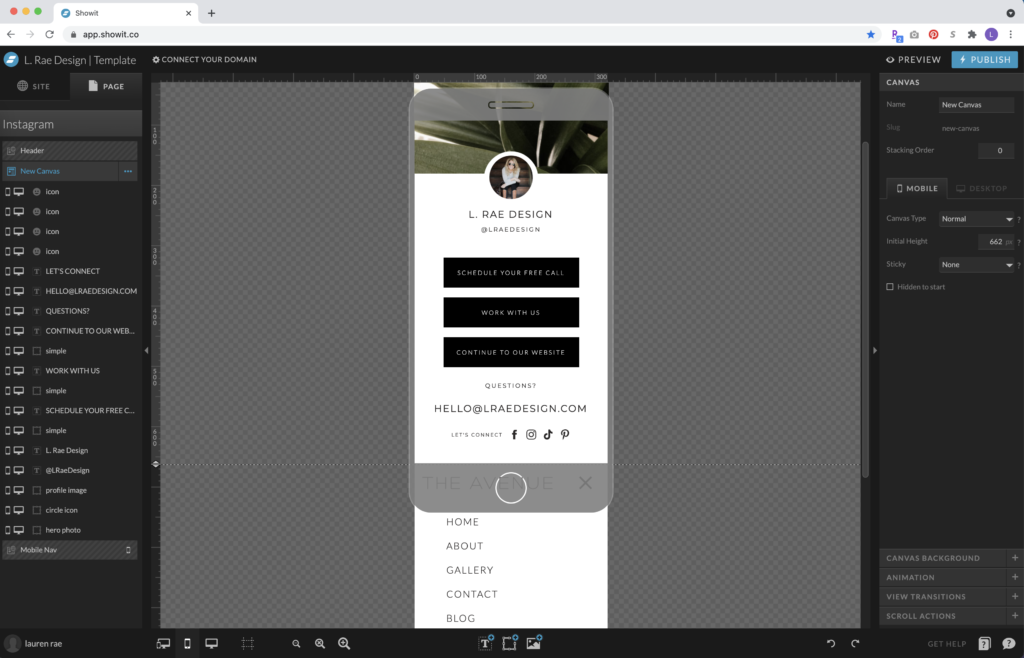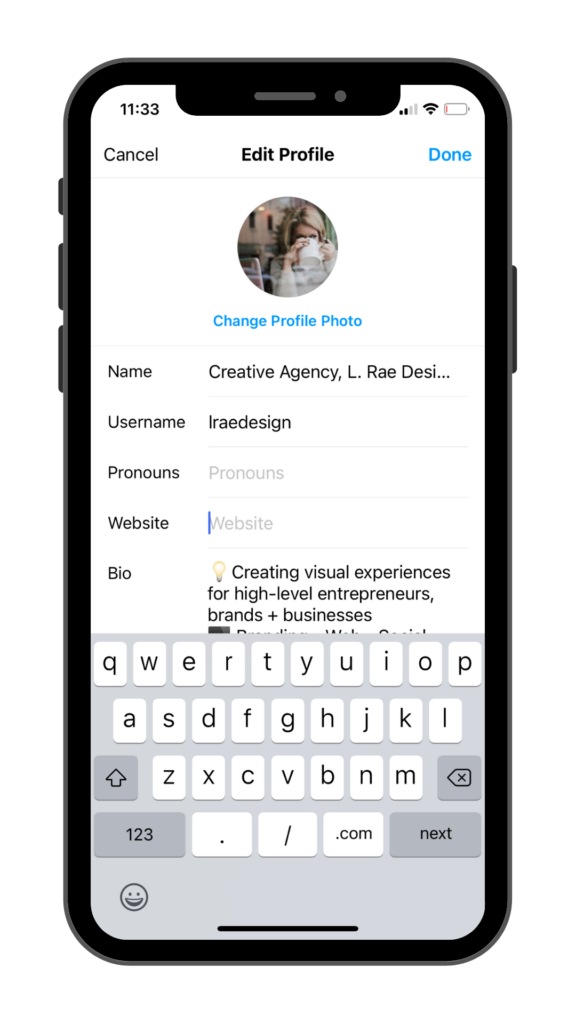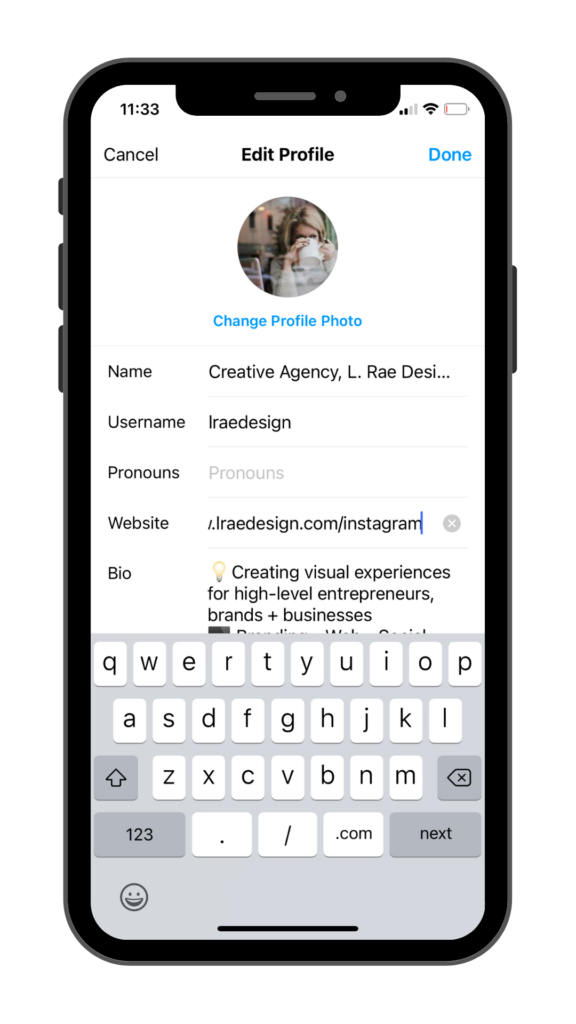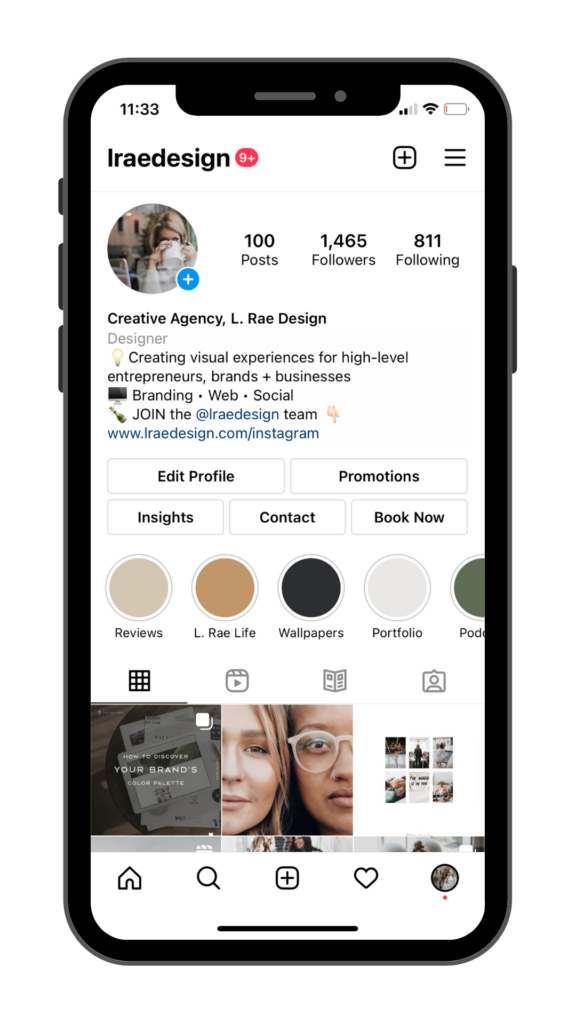Boost Your Website Traffic INSTANTLY
What’s the best piece of advice I have when it comes to increasing your website traffic? Stop using third party link in bio tools, software and websites to add mobile-friendly links on Instagram. Why? I’m about to walk you through ALLL the reasons why it’s best to skip the tools like Linktree, Feedlink, etc. and how to design your own mobile-friendly link page designed specifically for your website.
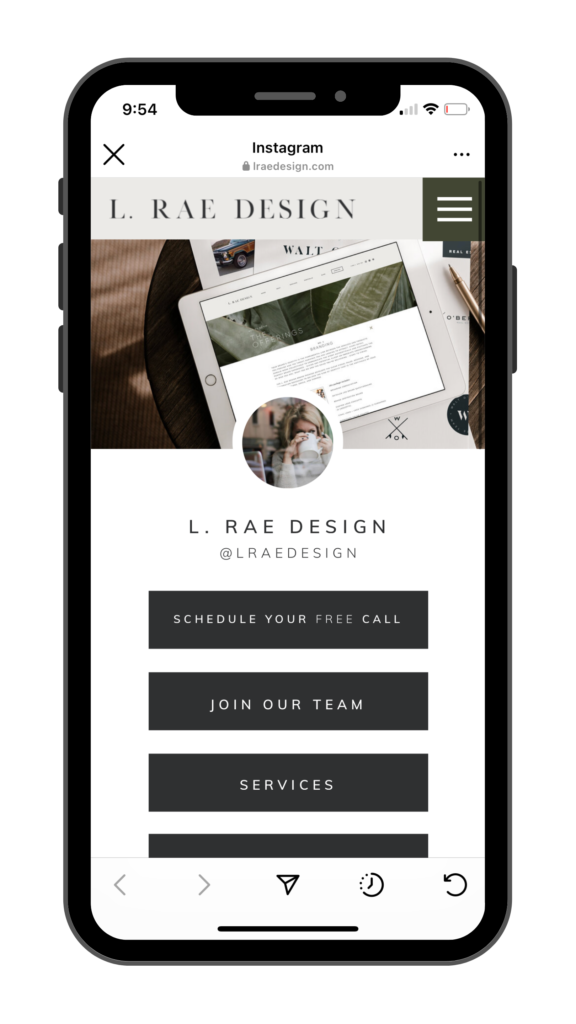
So let’s break down WHY you should create or have your own social media specific link in bio page branded and created for your website.
You want to keep impressions, clicks and as much traffic as possible on your website only.
By using third-party tools you’re sending your audience to the third-party companies website, not yours. This can impact and hinder your SEO dramatically.
Many tools don’t allow you to brand the landing page with your color palette, logo, and other brand-specific details – unless you pay.
Linktree prides themselves on providing free accounts, but those offerings only get you so far thus forcing you into paying to play. Their $6 PRO account may seem like the perfect answer as it gives you full access to features like analytics, leap links, email integration, priority links, custom fonts, and Linktree logo removal. But please know, you (or your website designer) most likely already have access to 99% of their offered features with your current website (no matter the platform) and a Google Analytics account.
Your audience only sees the third party link not your website
This may seem like a tiny detail, but the more your audience sees your domain (which usually includes your brand name) at the top of any link the better. You’re reinforcing brand recognition, awareness and recall. You want your audience to easily remember your website without having to comb through social or Google, so they can instantly type in your website address and find what they need without looking elsewhere.
Now on to the tutorial…! I’m walking you through how to build your own link in bio page through ShowIt with all the best tips and tricks.
Link in Bio Instagram Tutorial
Step 1: Create a blank web page
Under Pages: click on the plus sign icon, click ‘Add Blank Page’ and title the page Instagram or Social Media (depending if you’ll use the same link for mobile-specific social like Instagram and TikTok.
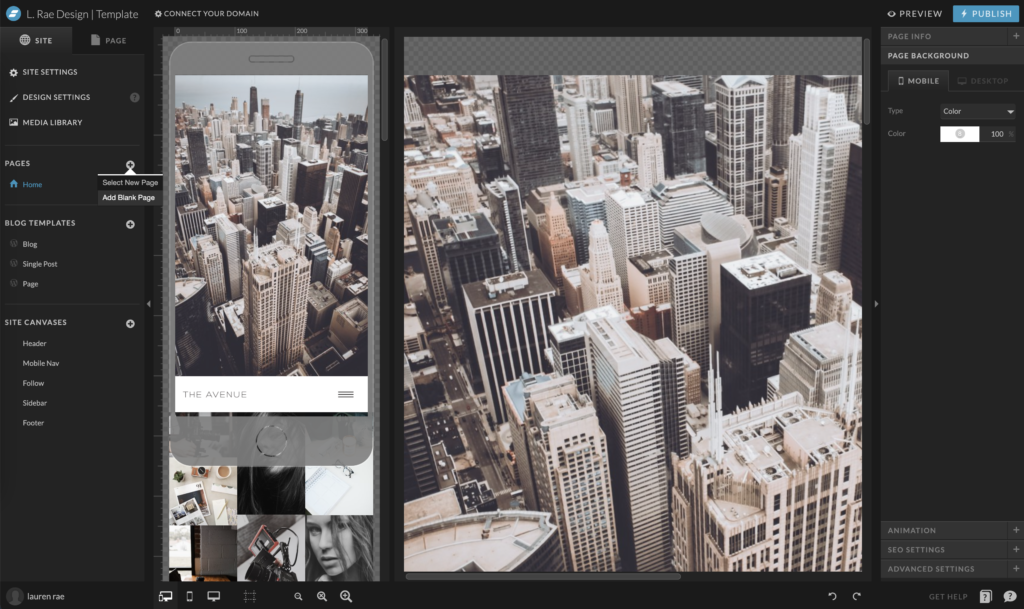
Step 2: Switch your view to mobile only
Go to the bottom of your Showit dashboard and tap the mobile icon to give you the mobile-only website page view.
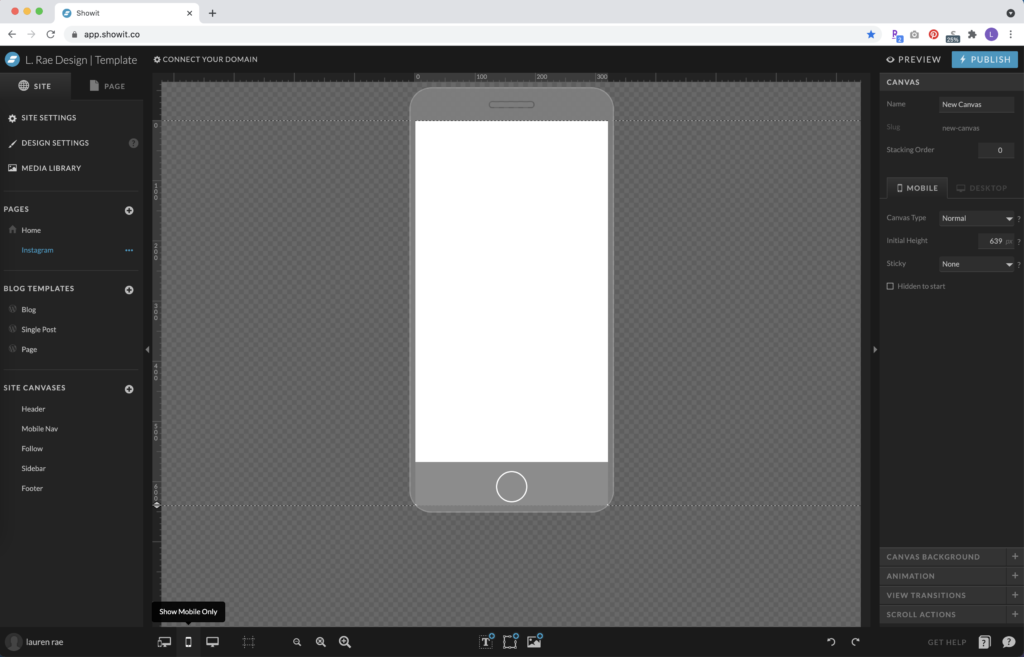
Step 3: Add your mobile friendly menu/header and mobile nav
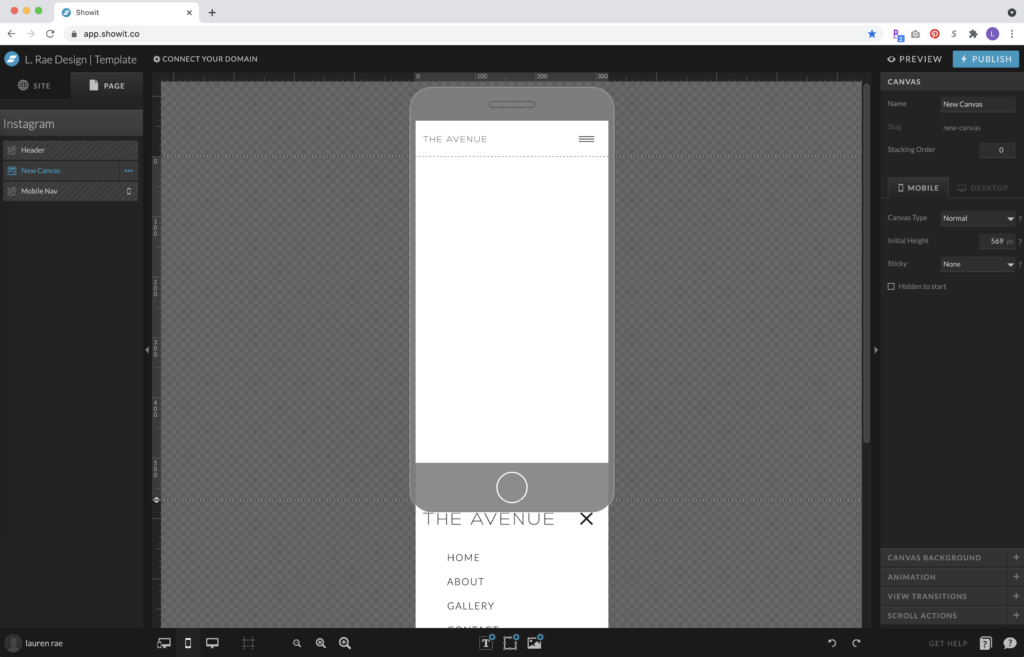
Step 4: Add your branded hero image
Step 5: Add your matching profile image, business title and social handle
Step 6: Add your buttons, links and any other details like social media icons, email and more
Step 7: Hit PUBLISH!
Your link in bio page should now be live and read www.yourbusiness.com/instagram.
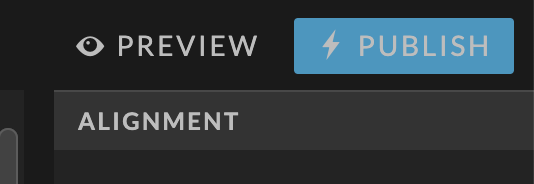
Step 8: Head to Instagram, open up your profile, add your bio link and hit save!
CONGRATULATIONS! Your link in bio page is now live and ready for your audience!

Interested in becoming an L. Rae Design client?
Let’s Schedule a Discovery Call
Looking for more? Let’s Chat!
lauren@lraedesign.com | @LRaeDesign
https://www.pinterest.com/LRaeDesign/